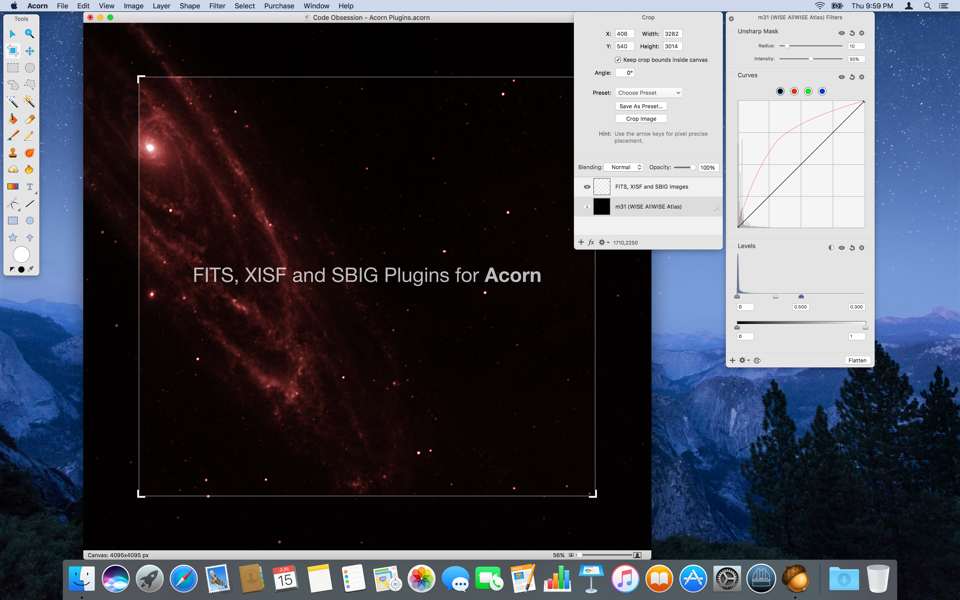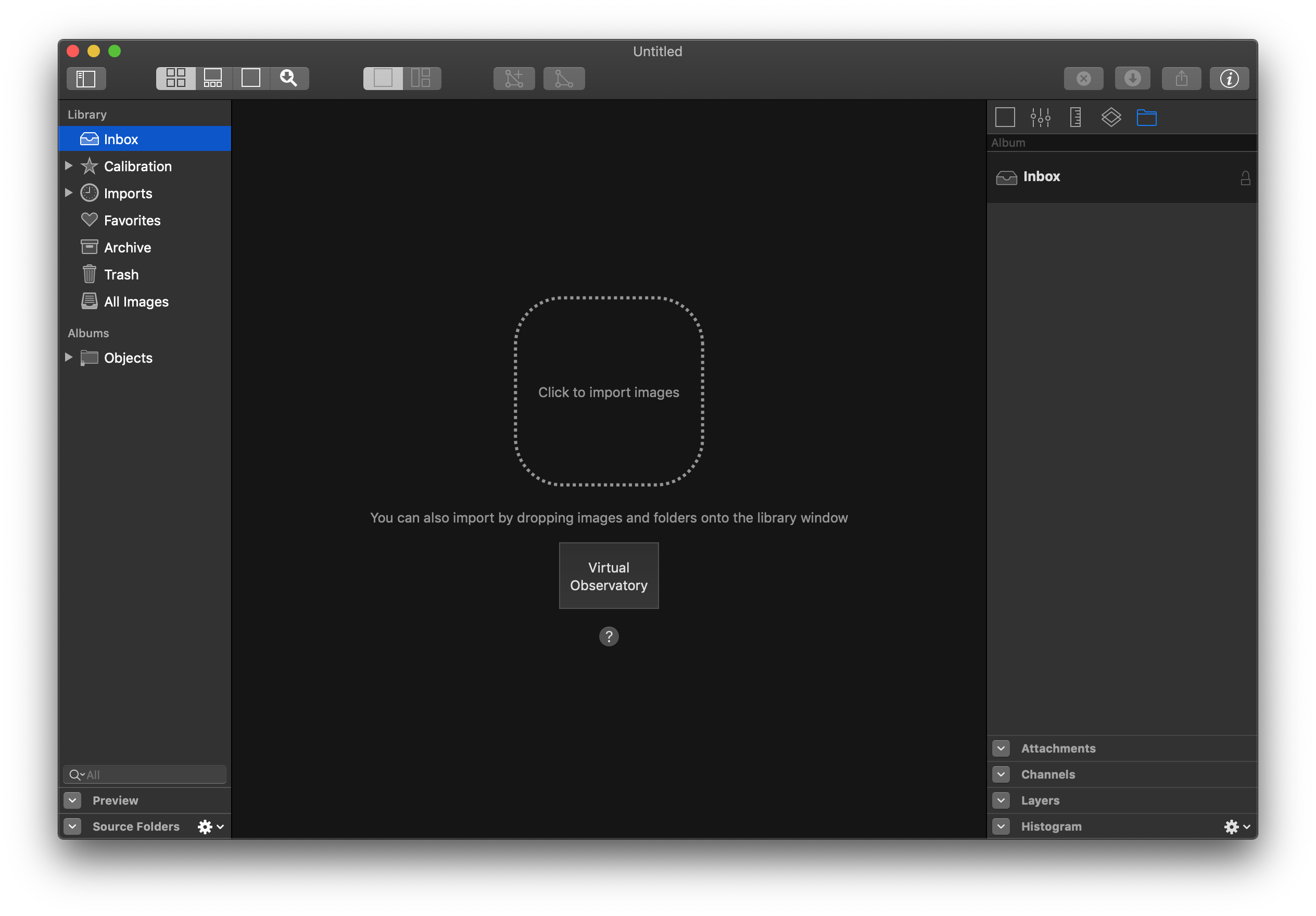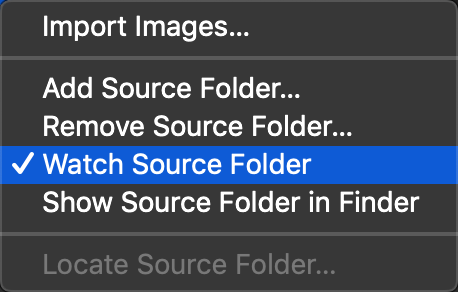It’s a tiny version number bump, but we’ve included some incredible enhancements to the just released Observatory 1.4.2 on the Mac App Store.
If you drop a folder from Finder onto the Observatory application icon, its images will now not only be imported automatically, but the source folder will also be watched by Observatory. It will detect new images added to it later, and automatically import them. These new images appear in Inbox.
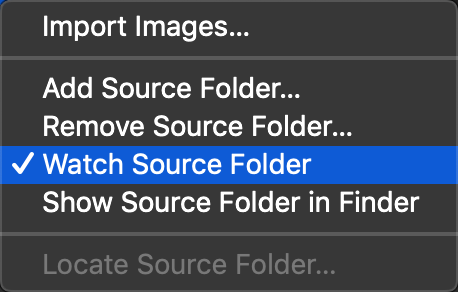
This new feature is great for inspecting images during an imaging session, where the image acquisition software saves newly captured images in a folder. It can be turned on for any source folder in your libraries.
In this release we’ve also added full support for camera gain, pedestal and ISO speed settings. This information is extracted from the images upon importing, and taken into account when calibrating and auto-stacking them. These fields are available in the version inspector and list browser, and can also be used for sorting images. We’ve even added Spotlight support for them.
For convenience, there’s a new “Align & Stack” command in the Stack menu, saving you a step for this common task. You’ll notice that the Align and Chromatic Align adjustments got a lot faster in this release, because of enhancements to the star detector. We’ve also added a “Division” correction type to the Flatten Background adjustment.
The Console window got a lot more useful as it now reports details about the tasks Observatory is executing and how much time these take, which may help you optimize your workflow. The Console window’s position and size are now also remembered between Observatory launches.
Locating a missing Source Folder is now recursive, so you don’t need to locate each and every one of them when you move all your images to another location. We also resolved an issue that caused the Align adjustment to seemingly not work correctly sometimes when stacking or unstacking images.
Many more smaller issues were fixed as well. You can read all about it in the release notes.