Observatory 2.1.2 has been released today. Its documentation and release notes once again are searchable from the Help menu.
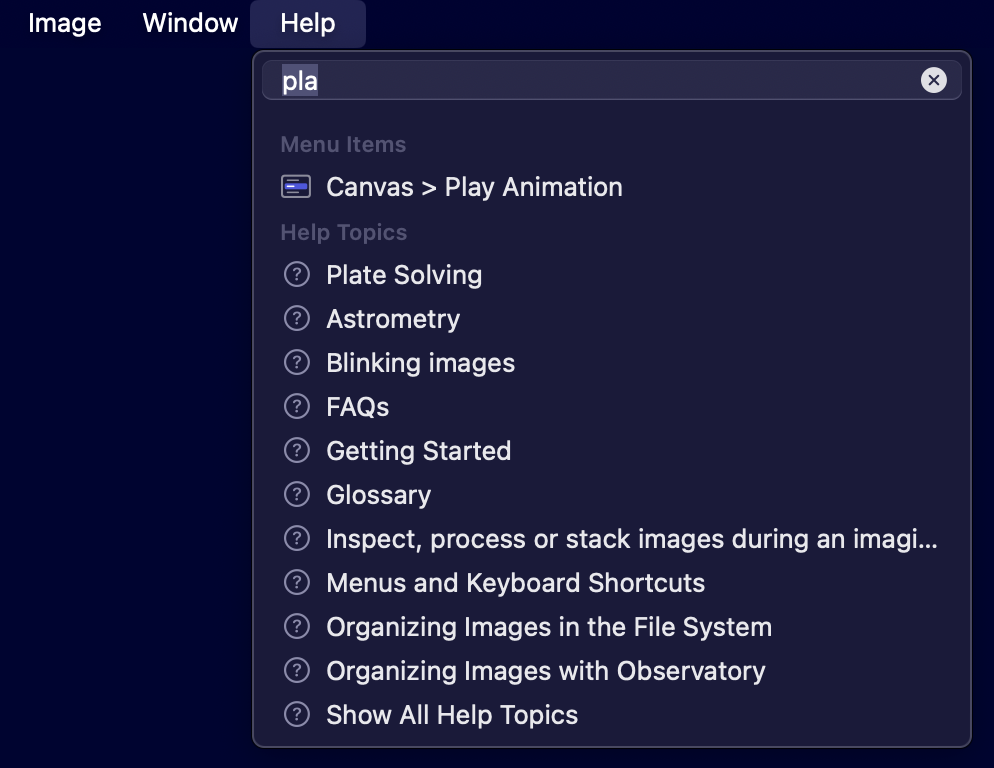
Observatory 2.1.2 has been released today. Its documentation and release notes once again are searchable from the Help menu.
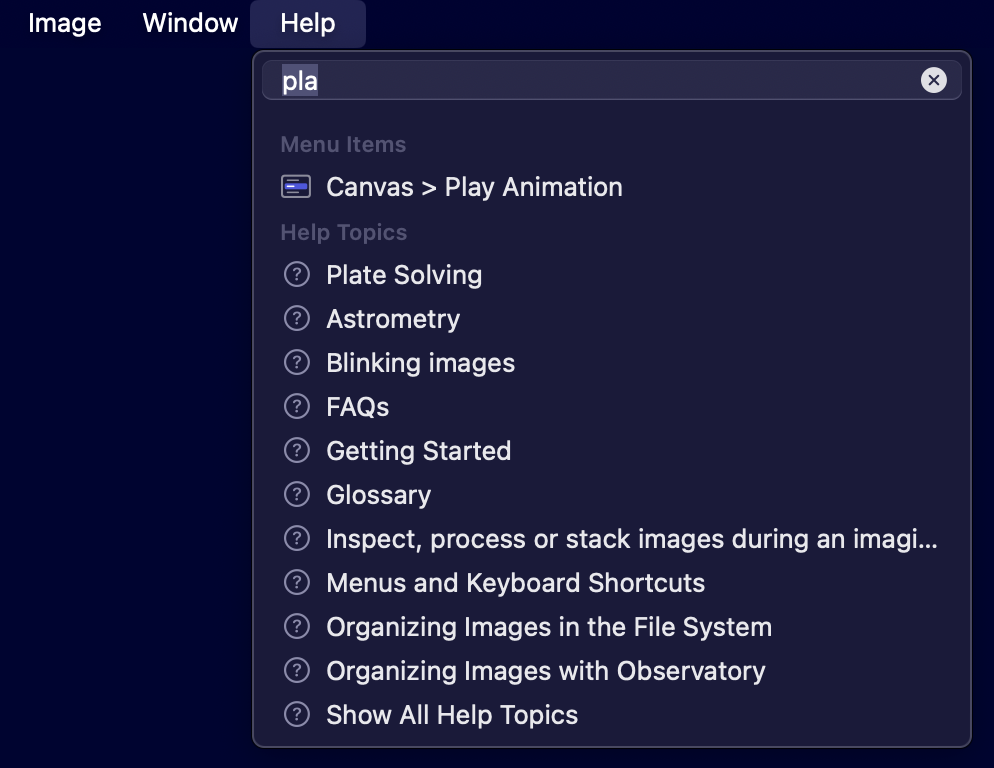
Observatory 2.1.1 is now available on the Mac App Store.
It contains a workaround for a regression Apple introduces in upcoming macOS Sequoia 15.2 that affects the thumbnail generation by Observatory’s Quick Look extension. Also fixed is an issue with the Quick Look preview image scale overlay.
We are excited to announce that Observatory 2.1 is fully compatible with macOS 15 Sequoia, which Apple is releasing today. Apple always introduces regressions in new major macOS releases, and this one is no different, but after testing Observatory 2.1 with the release candidate we found no more issues with it or its Quick Look and Spotlight extensions.
Observatory 2 requires an Observatory 2 license in order for it to run on macOS Sequoia. Observatory 1 is not supported.
As mentioned in the previous post about the end of Observatory 1 support, today we are releasing Observatory 2.1, which adds several exciting new features.
Early on in the development of Observatory, the decision was made to have albums only contain images, and use folders as containers for albums and smart albums. That made sense from the point of view of image libraries, but in practice turned out to be very confusing when importing images, and even more so when we introduced watched source folders in Observatory 1.4.2.
In Observatory 2.1 we finally got rid of this limitation by merging the functionality of folders and albums in the Library Navigator. It’s a big internal change, but this makes it much easier to reflect the structure of the file system in the image library.
What’s more is that we added an option to the import sheet for automatically watching source folders. This allows Observatory to keep the library synchronized with the file system without the need to manually configure this for each and every source folder individually.
With all those light, dark, flat and bias images in your library, you sometimes wish to have an overview of all exposures for a given target. Although you can filter images by object name, and Observatory shows you the total integration time for selected images, this is a bit cumbersome.
Observatory 2.1 provides an alternative, accessible with the new Integration Reports button in the toolbar. It will produce a quick summary of all lights for your targets, grouped by filter, and for each target provide additional details, grouping the light, dark, flat and bias images, so you can quickly see if you are missing some calibration frames, or you need to expose a few more lights with one of your filters.
You can now inspect FITS headers with our Quick Look extension. The header information is selectable, so you can copy it straight from the Quick Look window.
One of our favorite new features in Observatory 2 was the addition of minor planet and dwarf planet position and magnitude estimates. What we especially like about it is that it works even for old images that were exposed over two decades ago.
In Observatory 2.1 we added support for numbered comets in images from 2000 onwards. The perturbations of their orbital elements leads to much larger errors than what is typical for our minor planet calculations, especially around perihelion, but it is usually adequate for automatic image tagging.
Exactly one year ago we released Observatory 2. It was a major upgrade that took two years to develop, during which we still released updates to Observatory 1.x up to its final release in January 2023 in the form of Observatory 1.6.7.
Enhancing Observatory became increasingly difficult because of its compatibility with OS X 10.11 El Capitan (2015) all the way to macOS 14 Sonoma (2023) and because of its reliance on OpenCL, which was deprecated since macOS 10.14 Mojave (2018). For Observatory 2 we dropped support for all macOS versions before macOS 11 Big Sur (2020), so we could completely overhaul the User Interface, and rewrite its internals to Metal Compute.
We also added tons of new features and greatly improved existing ones, like the new smart plate solver, asteroid positions and magnitudes, the Gaia catalog, a new Quick Look extension with image metadata and overlays, object information, improved tagging and dual monitor support.
New users of Observatory 2 have access to all these features, while users who previously purchased Observatory 1 can unlock them with an In-App Purchase. Observatory 2 runs in a different mode when not unlocked, hiding or disabling most new features. It also still relies on some of the old OpenCL code instead of Metal Compute in this mode.
OpenCL has been obsolete in macOS for 6 years now, and upcoming macOS 15 Sequoia drops the old API that was used by Observatory 1 for Quick Look. That change breaks Quick Look previews in Observatory 1. We finally reached the point to end support for Observatory 1.
What this means is that Observatory 1 will not work correctly on macOS 15 Sequoia, and neither does Observatory 2 when used with an Observatory 1 license. We will not do any further testing of Observatory 2 with the Observatory 1 license, so unless you run Observatory 2 with the Observatory 2 license (i.e. purchased new or as an upgrade), things may start to break.
If you haven’t upgraded to Observatory 2 yet, now is the time. Supporting the upgrade path requires extra work as we add features, hence the upgrade price also increases as time passes. In the first three months after the release of Observatory 2, it was only 30% of its full price. Today it is 50%.
Today we are releasing Observatory 2.1, which adds several exciting new features. You can read more about that in the next post.